Learning 32-bit or 64-bit system type in Windows 8/10
Use one of the following sections to find out what type of Windows you have:
- Click the Windows icon, and then right-click Computer.
- Select Properties.
- Find System Type on the Properties window, and then note whether your operating system is 32-bit or 64-bit.
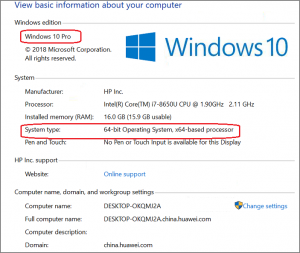
Example of a 64-bit Operating System type in the System window
Learning 32-bit or 64-bit system type in Microsoft Windows 7/Vista
- Click the Windows icon, and then right-click Computer.
- Select Properties.
- Find System Type on the Properties window, and then note whether your operating system is 32-bit or 64-bit.
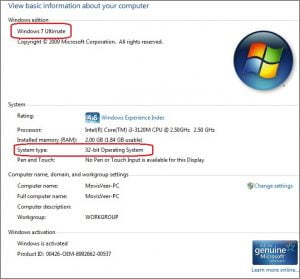
Example of a 64-bit Operating System type in the System window
Learning 32-bit or 64-bit system type in Windows XP
- Click the Windows icon, and then right-click Computer.
- Select Properties.
- On the General tab, locate the Microsoft Windows XP version name listed under System.
- If the version name contains the text x64 Edition, your computer has a 64-bit version of Microsoft Windows XP.
- If x64 Edition does not display, your computer has a 32-bit version of Windows XP.
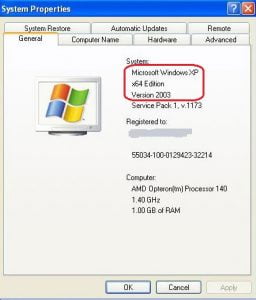
Example of a 64-bit Operating System type in the System window
For detailed information, please visit the HP Official Site (Here)
Note: Before installing the HP printer driver, you need to know your operating system version and type. Otherwise, your driver may experience an installation error. If the 32-bit or 64-bit versions are not available on the HP software download page, the system type is 32-bit. Some software and drivers are installed only on 32-bit versions of Windows. Others work only on the 64-bit version of Windows. To download software and drivers from HP’s software download sites, you must choose the 32-bit or 64-bit version of Windows.

